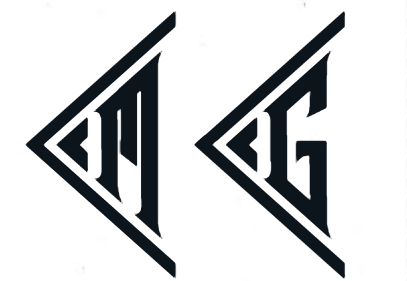Setting up cloud development machine can be challenging, especially for new comers. Here is what I did to setup various components on Macbook.
Install Homebrew
OSX does not come with brew package. Install brew using the official instructions.
Install and start Redis
It is very easy to install redis using homebrew.
$ brew install redis
After installation, following message will be seen:
==> redis
To have launchd start redis now and restart at login:
brew services start redis
Or, if you don't want/need a background service you can just run:
redis-server /usr/local/etc/redis.conf
Launch Redis on computer start
$ ln -sfv /usr/local/opt/redis/*.plist ~/Library/LaunchAgents
Start and Stop Redis server using launchctl
$ launchctl load ~/Library/LaunchAgents/homebrew.mxcl.redis.plist
$ launchctl unload ~/Library/LaunchAgents/homebrew.mxcl.redis.plist
Uninstall Redis and configuration file
$ brew uninstall redis
$ rm ~/Library/LaunchAgents/homebrew.mxcl.redis.plist
Redis package info
$ brew info redis
Redis server ping test
redis-cli ping
If “PONG” is printed on terminal, you are good to go!
Install and start MongoDB
Follow official Instructions at mongodb website.
Here are the steps:
- Ensure to have installed Xcode.
- Tap the official MongoDB homebrew Tap.
brew tap mongodb/brew
- Install mongodb using brew
brew install mongodb-community@4.2
You should see instructions to start mongod
To have launchd start mongodb/brew/mongodb-community now and restart at login:
brew services start mongodb/brew/mongodb-community
Or, if you don't want/need a background service you can just run:
mongod --config /usr/local/etc/mongod.conf
Following are the paths created:
- the configuration file (/usr/local/etc/mongod.conf)
- the log directory path (/usr/local/var/log/mongodb)
- the data directory path (/usr/local/var/mongodb)
Running mongod
To run MongoDB (i.e. the mongod process) as a macOS service, issue the following:
brew services start mongodb-community@4.2
To stop a mongod running as a macOS service, use the following command:
brew services stop mongodb-community@4.2
To run MongoDB (i.e. the mongod process) manually as a background process, issue the following:
mongod --config /usr/local/etc/mongod.conf --fork
To stop a mongod running as a background process, connect to the mongod from the mongo shell, and issue the shutdown command as needed.
To verify that MongoDB is running, search for mongod in your running processes:
ps aux | grep -v grep | grep mongod
You can also view the log file to see the current status of your mongod process: /usr/local/var/log/mongodb/mongo.log.
Connect and Use MongoDB
To begin using MongoDB, connect a mongo shell to the running instance. From a new terminal, issue the following:
mongo
Deploying replica set on localhost
A replica set is a cluster that consists of at least two mongod instances that replicate data amongst one another. Such setup increases redundancy and ensures high availability of the database.
This setup should be used only for testing or development environment.
We will configure three member replica set that provide enough redundancy to survive most network partitions and other system failures. These sets also have sufficient capacity for many distributed read operations. Replica sets should always have an odd number of members. This ensures that elections will proceed smoothly.
Following are the steps to follow:
- Create the data directories for each member.
mkdir -p $HOME/mongodb/rs0-0 $HOME/mongodb/rs0-1 $HOME/mongodb/rs0-2
- Start your
mongodinstances in their own terminal.
First member:
mongod --replSet rs0 --port 27017 --bind_ip localhost --dbpath $HOME/mongodb/rs0-0 --oplogSize 128
Second member:
mongod --replSet rs0 --port 27018 --bind_ip localhost --dbpath $HOME/mongodb/rs0-1 --oplogSize 128
Third member:
mongod --replSet rs0 --port 27019 --bind_ip localhost --dbpath $HOME/mongodb/rs0-2 --oplogSize 128
- Connect to one of your
mongodinstances through themongoshell. Indicate the instance by specifying port number,
mongo --port 27017
- In the mongo shell, use
rs.initiate()to initiate the replica set.
First create replica set configuration object in mongo shell environment as follows:
rsconf = {
_id: "rs0",
members: [
{
_id: 0,
host: "localhost:27017"
},
{
_id: 1,
host: "localhost:27018"
},
{
_id: 2,
host: "localhost:27019"
}
]
}
Pass the rsconf file to rs.initiate() as follows:
rs.initiate( rsconf )
- Display the current replica configuration.
rs.conf()
- Check the status of replica set at any time with the rs.status() operation.
rs.status()
Script
MongoDB Change Streams
There is a new feature in MongoDB 3.6 called Change Stream, which enable applications to stream real-time data changes by leveraging MongoDB’s underlying replication capabilities. MongoDB needs to be started with replica set in order to use change stream.
Change streams can notify the application of all writes to documents (including deletes) and provide access to all available information as changes occur, without polling that can introduce delays and incur higher overhead.
Tools
- https://github.com/ludocode/msgpack-tools
redis-cli - raw get "exec-engine-v2:overall:location:32341" | /usr/local/bin/msgpack2json -d
Install Cassandra
Apache Cassandra is an open source distributed database management system based upon a decentralized and shared nothing architecture. Nodes in the Cassandra cluster are functionally identical servers. Data is distributed and replicated across each autonomous node and with no single point of failure. Cassandra cluster handles vast amounts of data and scales linearly with the inclusion of additional nodes.
Installation
Java 7 or 8 is a prerequisite for Cassandra so make sure to download the Java Development Kit.
Create a directory to keep Cassandra and get cassandra 3.11.10 in this directory.
▶ mkdir -p ~/opt/packages/cassandra/
▶ cd ~/opt/packages/cassandra/
▶ curl -O https://mirrors.estointernet.in/apache/cassandra/3.11.10/apache-cassandra-3.11.10-bin.tar.gz
▶ tar zxvf apache-cassandra-3.11.10-bin.tar.gz
Create a symbolic link to the Cassandra 3.11.10 directory. This will keep is from having to change environment variables later on.
ln -s ~/opt/packages/cassandra/apache-cassandra-3.11.10 ~/opt/cassandra
Add the following to shell profile file (e.g. .zshrc)
if [ -d "$HOME/opt/cassandra" ]; then
export PATH="$PATH:$HOME/opt/cassandra/bin"
fi
Verify Cassandra installation
▶ cassandra -v
3.11.10
Start Cassandra server in non-daemon mode, which will allow us to see output to the terminal.
▶ cassandra -f
Cassandra Query Language
With the Cassandra server running, open a new terminal window and access the Cassandra Query Language shell by typing:
▶ cqlsh
Connected to Test Cluster at 127.0.0.1:9042.
[cqlsh 5.0.1 | Cassandra 3.11.10 | CQL spec 3.4.4 | Native protocol v4]
Use HELP for help.
cqlsh> DESCRIBE KEYSPACES
system_traces system_schema system_auth system system_distributed
cqlsh>
Create a Keyspace, which is a container for our application data. The keyspace requires that the replication strategy and replication factor be specified.
cqlsh> CREATE KEYSPACE test
... WITH REPLICATION = {
... 'class': 'SimpleStrategy',
... 'replication_factor': 1
... };
cqlsh> DESCRIBE KEYSPACES
system_schema system_auth system system_distributed test system_traces
Switch keyspace and create a table in new keyspace
USE test;
CREATE TABLE books (
id INT PRIMARY KEY,
name TEXT,
author TEXT
);
Insert data into the partition with a single row:
INSERT INTO books (id, name, author) VALUES (1, 'The Tragedy of Hamlet', 'William Shakespeare');
Query the data just entered
cqlsh:test> SELECT * FROM books WHERE id=1;
id | author | name
----+---------------------+-----------------------
1 | William Shakespeare | The Tragedy of Hamlet
(1 rows)
Issues seen due to jenv settings
In case you seen something like this
▶ cassandra -f
Unable to find java executable. Check JAVA_HOME and PATH environment variables.
jenv versions showed the current version was system. I am not sure why that version was not proper. I set the global version to 1.8.0.202 and everything is working as expected.
▶ jenv global 1.8.0.202
▶ jenv versions
system
1.8
* 1.8.0.202 (set by /Users/manojg/.jenv/version)
oracle64-1.8.0.202