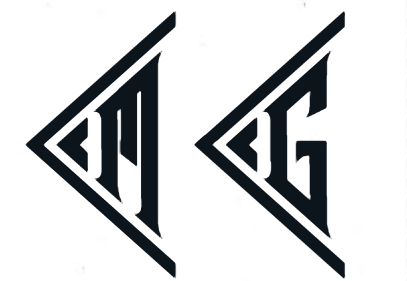One of the easiest way to try out k3s is by using multipass, a tool that allows you to spin up Ubuntu VMs in seconds on MAC, Linux or Windows machine.
Multipass
Download
You can download the binary for your platform from multipass website. It list the available command by just executing it.
user@HOSTNAME$ multipass
Usage: multipass [options] <command>
Create, control and connect to Ubuntu instances.
This is a command line utility for multipass, a
service that manages Ubuntu instances.
Options:
-h, --help Display this help
-v, --verbose Increase logging verbosity, repeat up to three times for more
detail
Available commands:
delete Delete instances
exec Run a command on an instance
find Display available images to create instances from
get Get a configuration setting
help Display help about a command
info Display information about instances
launch Create and start an Ubuntu instance
list List all available instances
mount Mount a local directory in the instance
purge Purge all deleted instances permanently
recover Recover deleted instances
restart Restart instances
set Set a configuration setting
shell Open a shell on a running instance
start Start instances
stop Stop running instances
suspend Suspend running instances
transfer Transfer files between the host and instances
umount Unmount a directory from an instance
version Show version details
Create ubuntu VMs
Create VMs with default configuration of 1GB RAM and one CPU.
user@HOSTNAME$ multipass launch -n node1
user@HOSTNAME$ multipass launch -n node2
user@HOSTNAME$ multipass launch -n node3
Useful Commands
user@HOSTNAME$ multipass list
Name State IPv4 Image
node1 Running 192.168.64.3 Ubuntu 18.04 LTS
node2 Running 192.168.64.4 Ubuntu 18.04 LTS
node3 Running 192.168.64.5 Ubuntu 18.04 LTS
user@HOSTNAME$ multipass exec node1 -- uname -a
Linux node1 4.15.0-88-generic #88-Ubuntu SMP Tue Feb 11 20:11:34 UTC 2020 x86_64 x86_64 x86_64 GNU/Linux
Setting up k3s cluster
Download
You can download the binary for your platform from k3s website.
Copy k3s binary to nodes
The recommended way to share data between your host and the instance is the mount command:
user@HOSTNAME$ multipass mount $HOME node1
From this point on /Users/manoj will be available inside the instance. Use umount to unmount it again and you can change the target by passing it after the instance name:
user@HOSTNAME$ multipass info node1
...
....
Mounts: /Users/manoj => /Users/manoj
UID map: 502:default
GID map: 20:default
Shell into the node instance and copy the binary
user@HOSTNAME$ multipass shell node1
ubuntu@node1:~/dl$ cp /Users/manoj/k3s .
ubuntu@node1:~/dl$ ls
k3s
ubuntu@node1:~/dl$ chmod +x k3s
ubuntu@node1:~/dl$ ./k3s
NAME:
k3s - Kubernetes, but small and simple
USAGE:
k3s [global options] command [command options] [arguments...]
...
...
For convenience, copy k3s to /usr/local/bin
When you want to unmount node1
user@HOSTNAME$ multipass umount node1
Bringing up master and workers
Role of various nodes:
- server: node1
- workers: node2, node3
Run server on node1 using
ubuntu@node1:~$ sudo k3s server &
Get the token from master
ubuntu@node1:~$ sudo cat /var/lib/rancher/k3s/server/node-token
xxxxxxe68bb141xxxx7dbd9xxxxa2caxxxxf94054043e11cxxxx4c160f8a1exxxxx::server:xx941xxxxfc1cxxxxx6ddde87b3xxxxx
Join node2 and node3 to cluster
ubuntu@node2:~$ export K3S_URL="https://192.168.64.3:6443"
ubuntu@node2:~$ export K3S_TOKEN="xxxxxxe68bb141xxxx7dbd9xxxxa2caxxxxf94054043e11cxxxx4c160f8a1exxxxx::server:xx941xxxxfc1cxxxxx6ddde87b3xxxxx"
ubuntu@node2:sudo k3s agent --server ${K3S_URL} --token ${K3S_TOKEN} &
On master node
ubuntu@node1:~$ sudo k3s kubectl get nodes
NAME STATUS ROLES AGE VERSION
node1 Ready master 19m v1.17.2+k3s1
node3 Ready <none> 3m35s v1.17.2+k3s1
node2 Ready <none> 7m48s v1.17.2+k3s1
Running Nginx Pods
To launch a pod using the container image nginx and exposing a HTTP API on port 80, execute:
user@HOSTNAME$ kubectl run mynginx --image=nginx --replicas=3 --port=80
kubectl run --generator=deployment/apps.v1 is DEPRECATED and will be removed in a future version. Use kubectl run --generator=run-pod/v1 or kubectl create instead.
deployment.apps/mynginx created
Listing Nginx Pods
You can now see that the pod is running:
user@HOSTNAME$ kubectl get po
NAME READY STATUS RESTARTS AGE
mynginx-7f79686c94-dp9j8 1/1 Running 0 86s
mynginx-7f79686c94-bxn5n 1/1 Running 0 86s
mynginx-7f79686c94-8rbq4 1/1 Running 0 86s
Exposing the Deployment
Create a Service object that exposes the deployment:
user@HOSTNAME$ kubectl expose deployment mynginx --port 80
service/mynginx exposed
Verifying the endpoints controller for Pods
The below command verifies if endpoints controller has found the correct Pods for your Service:
user@HOSTNAME$ kubectl get endpoints mynginx
NAME ENDPOINTS AGE
mynginx 10.42.0.10:80,10.42.1.5:80,10.42.2.5:80 17m
Testing if Nginx application is up & running:
On each of the nodes, you can try
ubuntu@node1:~$ curl 10.42.1.5:80
<!DOCTYPE html>
<html>
<head>
<title>Welcome to nginx!</title>
<style>
body {
width: 35em;
margin: 0 auto;
font-family: Tahoma, Verdana, Arial, sans-serif;
}
</style>
</head>
<body>
<h1>Welcome to nginx!</h1>
<p>If you see this page, the nginx web server is successfully installed and
working. Further configuration is required.</p>
<p>For online documentation and support please refer to
<a href="http://nginx.org/">nginx.org</a>.<br/>
Commercial support is available at
<a href="http://nginx.com/">nginx.com</a>.</p>
<p><em>Thank you for using nginx.</em></p>
</body>
</html>
Cleaning up
kubectl delete --all pods
pod "mynginx-84b8d48d44-9ghrl" deleted
pod "mynginx-84b8d48d44-bczsv" deleted
pod "mynginx-84b8d48d44-qqk9p" deleted